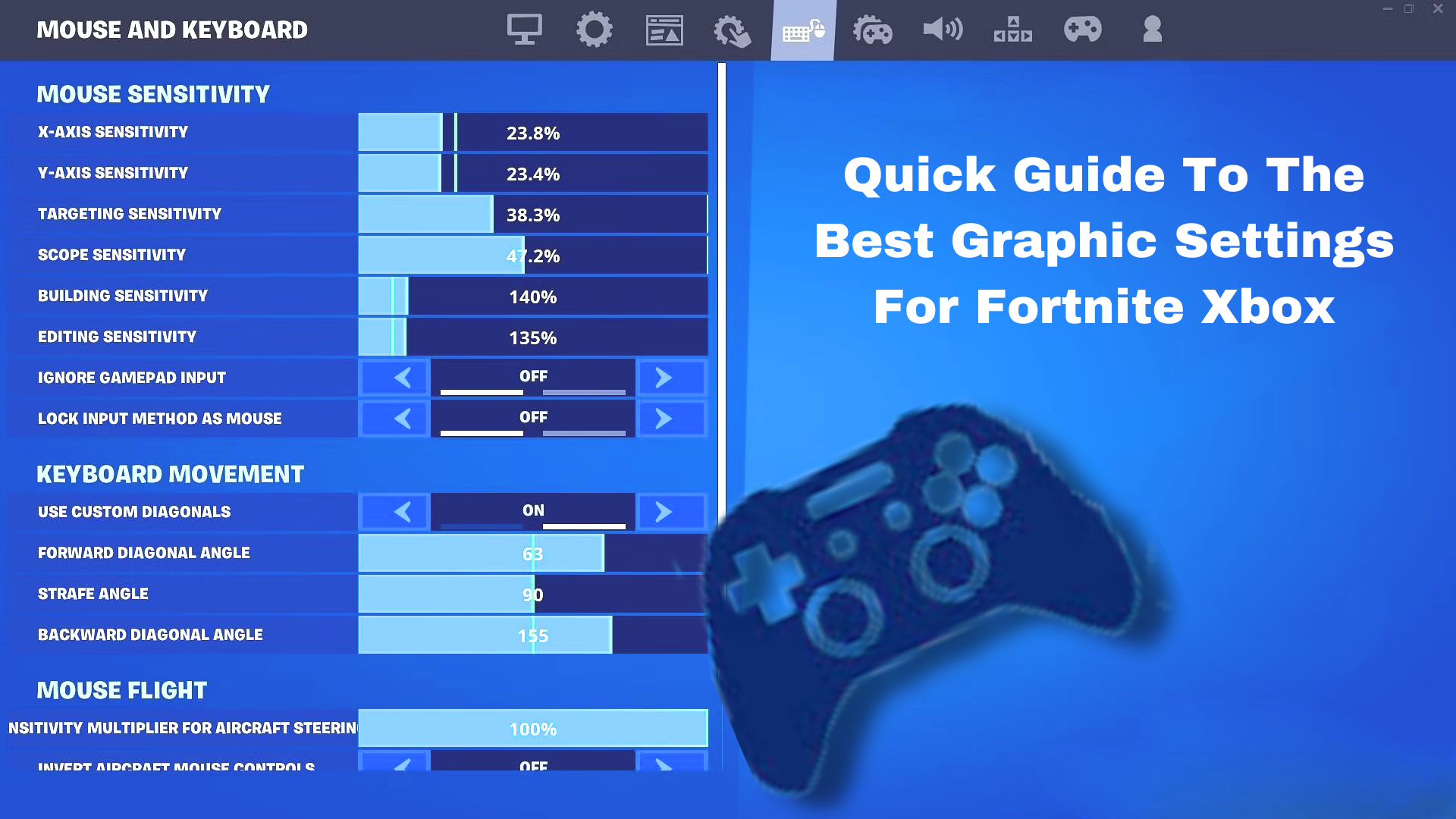For Xbox Series X|S players who love Fortnite, you can make your gaming experience even better by adjusting both the graphics and controller settings. This guide will help you do the best graphic settings for Fortnite xbox, see things more clearly, and improve how your controller works, making your Fortnite gameplay as good as it can be.
So, without any further delay, let’s get straight into the topic.
Best Video Settings for Enhanced Visibility
- Increase brightness to 115 percent to spot enemies faster. Adjust through your TV or monitor settings for a personal touch.
- Turn on Color Blind Mode for better visibility; set Color Blind Strength to 10 for the best results, making it easier to distinguish enemies.
- Disable motion blur for sharper focus in battles. It might look realistic, but it can make tracking enemies less smooth.
- Keep “Show FPS” on to quickly notice any performance drops, especially when there are background downloads.
Pro Tip: Try different resolutions; some professional players find 1920×1080 to be the sweet spot for a better gaming experience.
Also Read: Everything You Need To Know About How To Cancel A Preorder On Xbox
Game Settings for Precision and Efficiency
- Optimize connection by selecting the server with the lowest ping. Auto-Select broadens matchmaking options.
- Maximize movement efficiency; always move at the fastest speed possible.
- Prevent accidental reloading interruptions during crucial moments.
- Automate door interactions for streamlined gameplay, especially useful with a controller.
- Streamline interactions for faster decision-making.
Learn About: How to Play Xbox Cloud Gaming Fortnite on iPhone and Android?

Best Controller Settings for Fortnite
Most professional players favor the Builder Pro controller layout or a customized version for precise and rapid building.
- Turn on Controller Auto-Run to make your character run without holding a button.
- Activate Build Immediately (Builder Pro) to start building right after placing the first piece.
- Set Edit Hold Time to 0.100 seconds for quicker editing.
- Turn off Vibration to avoid disruptions in aim during intense moments.
- Experiment with Sensitivity Options to find a balance between speed and accuracy.
- Keep Aim Assist Strength at 100 percent for better aiming with a controller.
- Set Move Stick Deadzone to seven percent for quicker character responses.
- Set Look Stick Deadzone to seven percent for faster aiming.
- Consider lowering dead zone values (between five and 10 percent) for even quicker responses.
How to Enable 120 FPS in Fortnite on Xbox Series X/S?
- Increase your frame rate for a competitive edge by enabling 120 FPS.
- Turn on your console, navigate to “TV & Display Options” in settings, and check if your monitor or TV supports 120Hz.
- In “TV & Display Options,” enter the Refresh Rate panel and select “120 Hz.”
- Launch Fortnite, go to settings, toggle “120 FPS Mode” to on, and choose “Apply.”
Tip: Ensure your monitor/TV supports 120Hz for this mode to work.
Also Read: PS5 Slim Vs Xbox Series X – Which Gaming Console is Best?
By adjusting these best graphic settings for Fortnite Xbox settings and turning on the 120 FPS mode, you’ll make your Fortnite experience on Xbox Series X|S better. Consequently, you’ll have an edge over other players and your gaming sessions will be much smoother. It’s just like giving your Fortnite gameplay a power boost with these best settings!