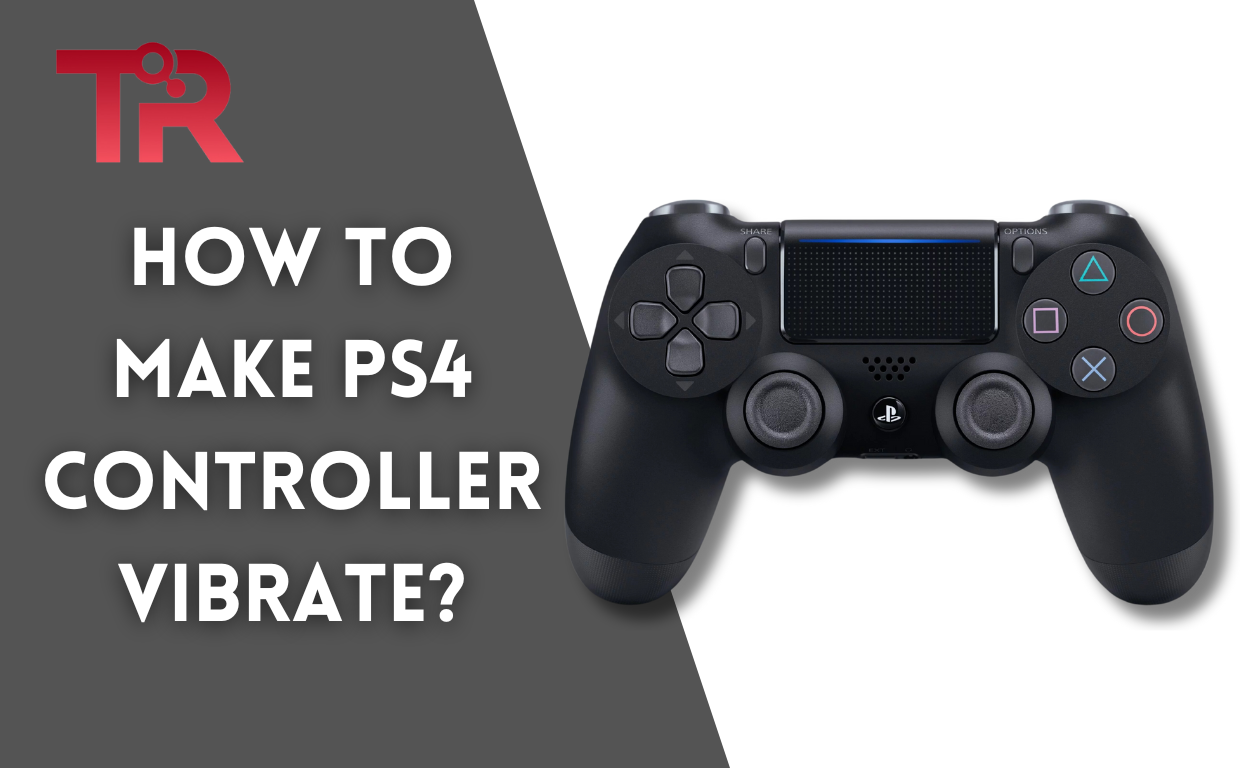The vibration feature of a PS4 controller makes gaming more exciting by giving you physical feedback. For example, when you shoot a gun or crash a car in a game, the controller vibrates to make it feel more real.
If you’re not sure how to turn this feature on, this blog explains all the ways to help you how to make a PS4 controller vibrate. This will also help you customize how the controller vibrates and make your gaming experience even better.
Also Read:How to Adjust the Best Apex Settings Xbox 2024?
Methods to Make Your PS4 Controller Vibrate
- Enable Vibration in PS4 Settings
- Use DS4Windows
- Utilize Third-Party Apps
1- Enable Vibration in PS4 Settings
- To turn on your PS4, make sure it’s switched on.
- For wired controllers, plug them into the console’s controller port. For wireless controllers, turn on the controller. If it’s not connected, press the “PlayStation” and “Share” buttons together for five seconds.
- To access settings, go to the PS4 home screen and find the “Settings” option. It’s usually at the top and looks like a toolbox.
- To enable vibration, go to the “Settings” menu, select “Devices,” and find your controller in the connected devices list. Make sure “Enable Vibration” is turned on.
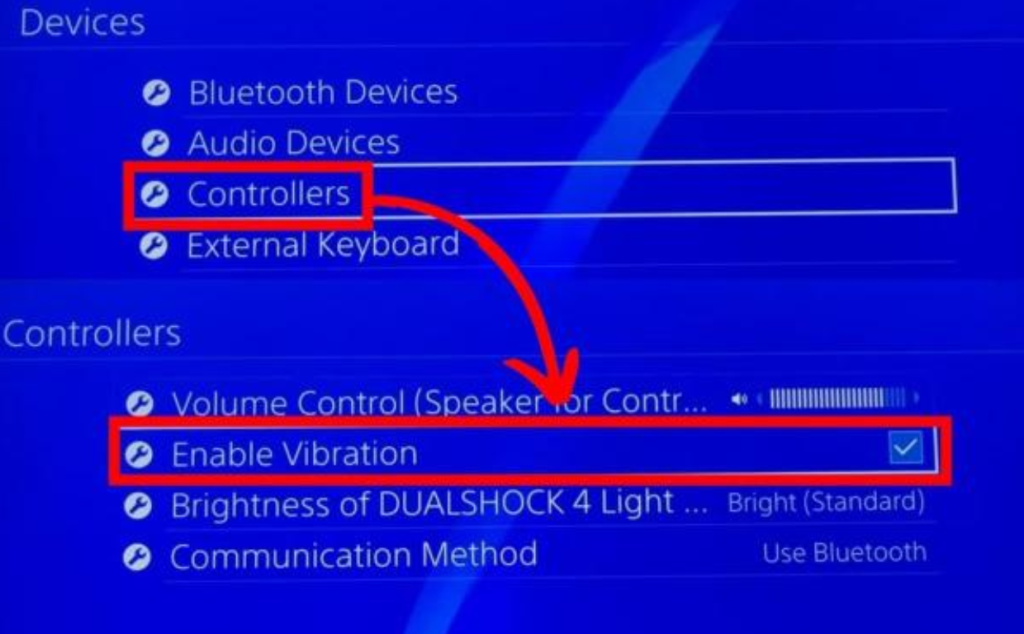
2- Use DS4Windows to Enable Vibration
- Install DS4Windows by downloading and installing the DS4Windows app on your PC.
- Connect your controller by opening DS4Windows, checking the “Hide DS4 Controller” option under settings, and connecting your controller via Bluetooth.
- Test vibration by opening a compatible game on your PC and checking if the vibration works.
Also Read: How To Check Xbox Controller Battery On PC?
3- Use Third-Party Apps to Enable Continuous Vibration
- Download the app by visiting the website of the third-party app (e.g., iVibrate), downloading the app, and saving it on your computer.
- Install and run the app by installing the app on your PC and running it. Follow the on-screen instructions to enable continuous vibration on your PS4 controller.
Troubleshooting Vibration Issues
- Charge the controller by ensuring the controller is fully charged, as low battery levels can affect vibration functionality.
- Restart the controller by pressing and holding the PlayStation button for five seconds to turn off the controller. Wait a moment, then turn it back on.
- Reset the controller by using a toothpick or paperclip to press the reset button on the back of the controller. Hold for five seconds, then release. Reconnect the controller to the console.
- If all else fails, consider replacing the controller’s vibration motor. However, this is a complex process and may be best handled by a professional.
Why is it Important for PS4 Controller to Vibrate for Gamers?
The vibration feature in a PlayStation 4 (PS4) controller, often referred to as haptic feedback or rumble, is important for several reasons, enhancing the overall gaming experience:
Immersive Experience:
- Vibration adds a tactile dimension to gameplay, making the gaming experience more immersive. It helps players feel connected to the game world by providing physical sensations that match in-game events.
Feedback Mechanism:
- Haptic feedback serves as an immediate and intuitive form of feedback. It can indicate actions such as firing a weapon, taking damage, driving over rough terrain, or experiencing an explosion. This helps players react more quickly and accurately to what’s happening in the game.
Enhanced Realism:
- Vibration mimics real-world sensations, adding a layer of realism to games. For example, the sensation of a car engine’s rumble in a racing game or the recoil of a gun in a shooting game makes these actions feel more lifelike.
Increased Engagement:
- Physical sensations can make games more engaging and enjoyable. The varying intensities and patterns of vibration can convey different emotions and keep players more involved in the gameplay.
Accessibility:
- For some players, haptic feedback can serve as an additional sensory cue. This is particularly useful for those with visual or auditory impairments, as the vibrations can provide critical information about in-game events that they might not be able to perceive otherwise.
Attention and Focus:
- Vibration can draw a player’s attention to specific events or actions within the game. For example, subtle vibrations can alert players to nearby hidden items or indicate when they are close to an objective.
Game Design and Storytelling:
- Game developers use haptic feedback as a tool for storytelling and enhancing the atmosphere. For example, a heartbeat-like vibration can increase tension in a horror game, or a rhythmic pulse can match the beat of the game’s music or narrative moments
By following these methods, you can easily enhance your gaming experience by enabling and customizing the vibration settings of your PS4 controller. This will make gameplay more immersive and enjoyable, adding an extra layer of excitement to your gaming sessions.