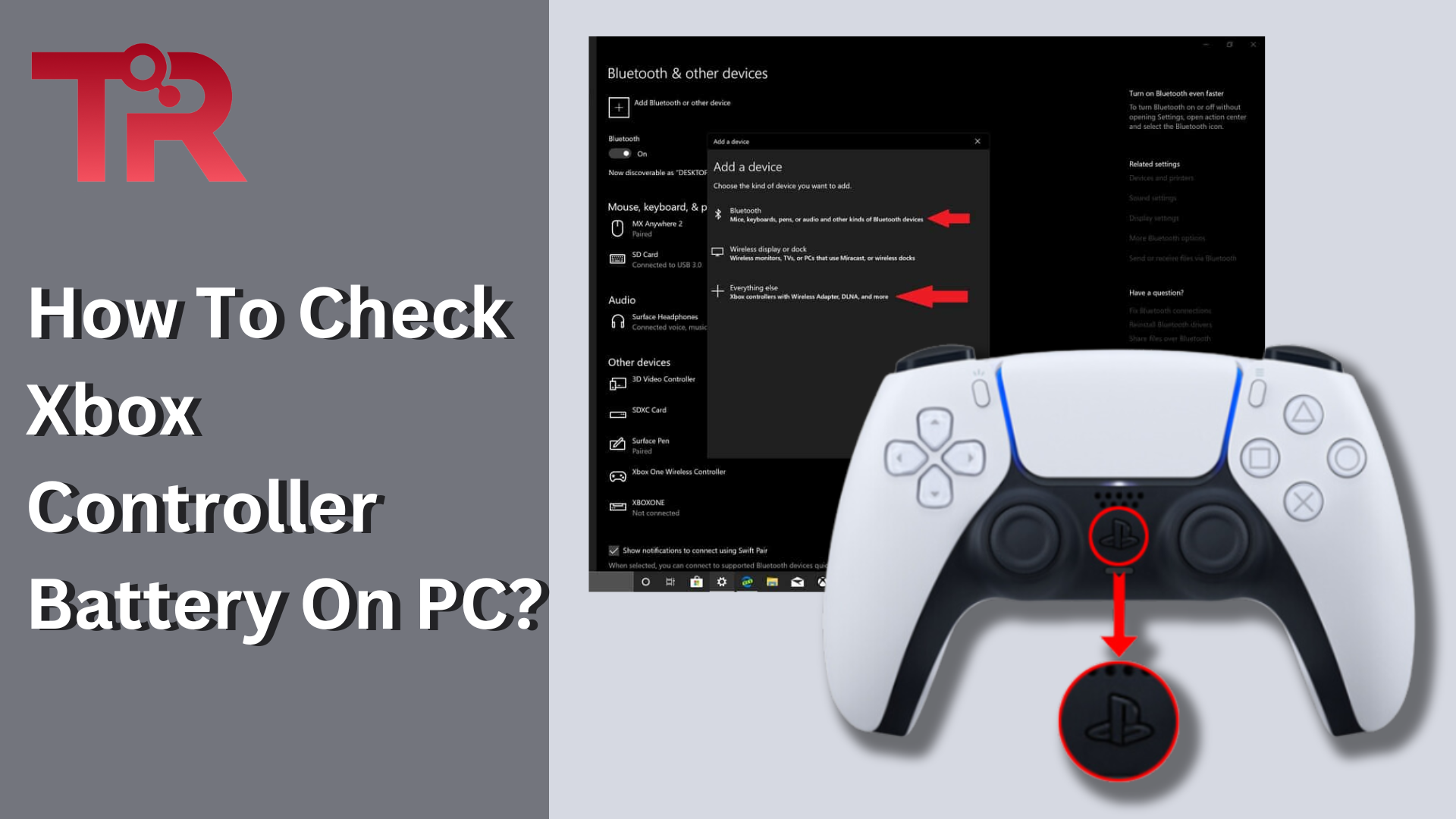It’s quite common for XBOX users to check their controller battery, right? In fact—regular battery checks help prevent interruptions during gaming sessions and avoid long-term performance issues.
Battery life is a problem that many Xbox controller users encounter. You can be interested in finding out how much battery life your Xbox One controller has remaining after using it for a while. It’s crucial to understand how to check Xbox controller battery on pc, whether you’re playing on a desktop computer or a laptop, to ensure that you never run out of power while playing. You won’t discover anything about the controllers’ batteries in the Xbox One’s settings.
Let’s discuss in detail and find out how to check XBOX controller battery on PC.
That’s what you want, right? But before we move to the question in point, let’s grasp some quick insights about your XBOX controller.
Do You Know Why Your XBOX is Blinking?
Don’t panic if your XBOX controller starts blinking. Either it blinks due to low battery or there’s some technical issues. So—the first thing you need to do is “check XBOX controller battery on PC”. If it is low, you need to recharge the battery pack or replace it if required.
Remember that it is also possible that your XBOX is blinking due to some firmware problems or hardware malfunction. You need to troubleshoot accordingly.
So—How to Check Xbox Controller Battery on PC?
You must know that Xbox Game Bar is a powerful tool in Windows. Just as you can use it for capturing gameplay, it also helps manage your gaming hardware.
Whenever you need to check XBOX controller battery on PC, you can simply press Windows + G to open the XBOX game bar and:
- Locate the Widget Menu – You need to click on the + icon (Widget Menu) and select the battery widget from the options.
- Check Your Controller’s Battery Level – The battery widget will display the battery status of any connected Xbox controllers.
In case this method doesn’t work, then don’t worry.
You can check your controller’s battery level through the Device Settings as well. Simply open your Windows settings and:
- Navigate to Devices and find your controller
- Look under the “Bluetooth & other devices” section, and you will see a list of connected devices, including your Xbox controller.
- You’ll find the battery status next to your controller’s listing
Connection Of Xbox Controller And PC
You must first connect your PC and Xbox One controller. You’ll need a micro USB cord to accomplish this. Connect the cable’s other end to your PC and the controller’s other end to the controller.
After connecting your controller, you can see how long the battery lasts. Open the Xbox Accessories software on your PC to accomplish this.
Choose the controller you are using once the app has opened. Next, a battery icon will appear in the app’s upper right corner. This will display your controller’s current battery life.
Xbox One Console
The Xbox One console allows you to check the controller’s battery life as well. Press the Xbox button on your controller to accomplish this. The guide will open as a result. In the upper right corner of the guide, select the battery icon. This will display your controller’s current battery life.
Windows 10 Game Bar
From the Windows 10 Game Bar, you can check the Xbox Controller’s battery directly. While playing games, players can check the battery with this feature and take appropriate action if it is low.
The most recent update states that users of Windows 10 should notice a battery icon in the upper right corner of the Game Bar. The Xbox Controller’s battery will instantly appear when the user connects it wirelessly. You can hit the Xbox button on your controller or the Windows+G keys to open the game bar, in case you didn’t know.
You can easily check the Xbox controller’s battery life on your PC by following these steps.
Bottom Line
You can use tools like the XBOX Game Bar or the Device Settings to effortlessly monitor and manage your controller’s battery life.
It’s easy but essential to keep an eye on your Xbox controller’s battery life on your PC to guarantee uninterrupted gaming sessions. The Xbox Accessories app, Xbox One console, or Windows 10 Game Bar lets you quickly check and manage the controller’s battery life, avoiding any unplanned power outages while playing, whether you’re connected wired or wirelessly. Keep your energy up and go.