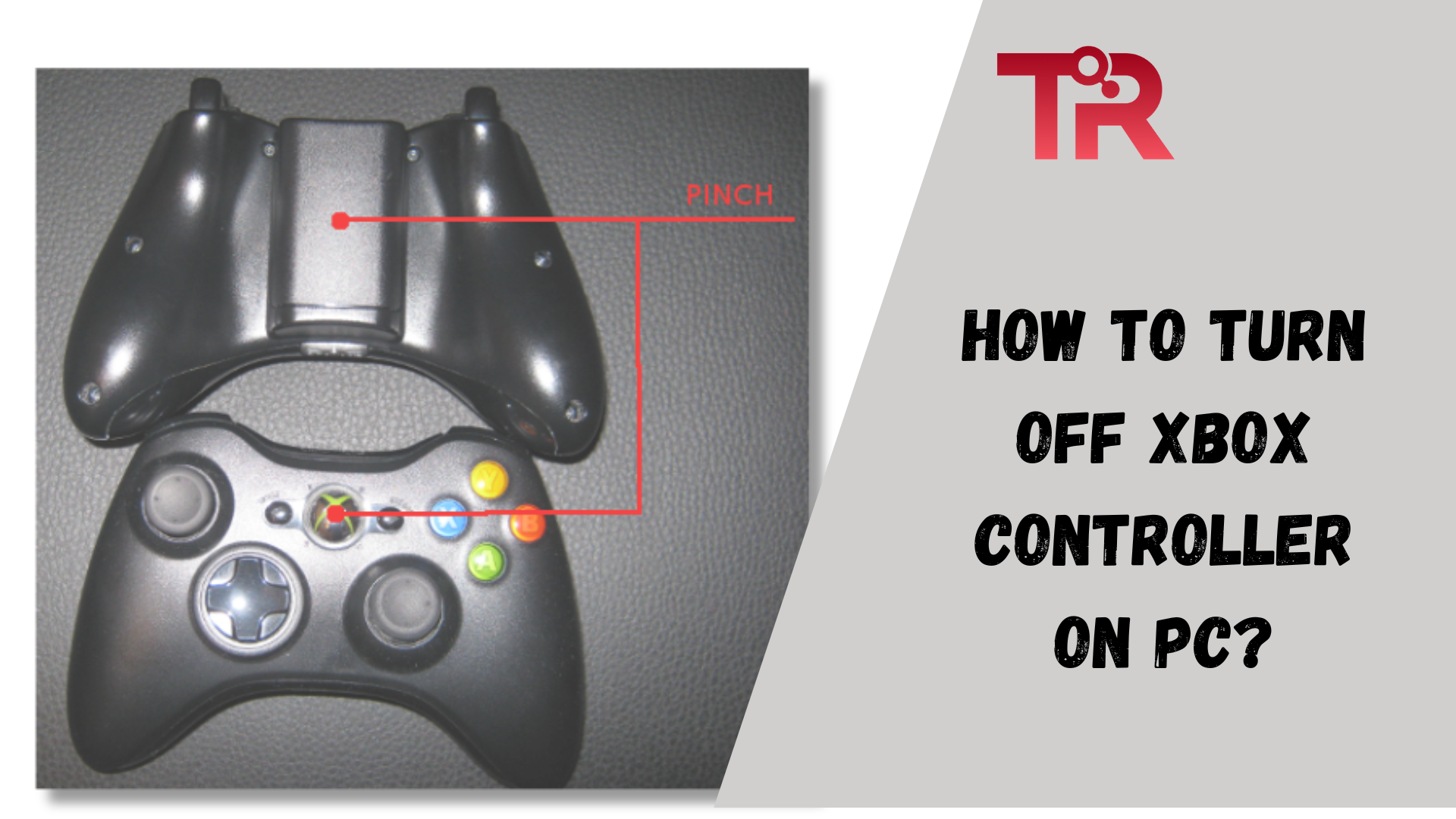Microsoft’s Xbox controllers have long been the preferred choice among PC gamers, starting from the Xbox 360 era. Renowned for their exceptional build quality and versatility, these controllers seamlessly connect to PCs through Bluetooth, eliminating the need for special dongles or wired connections. Are you wondering about how to turn off the Xbox controller on PC? If yes then you are at the right place.
Despite their convenience, users often face challenges when attempting to power down their Xbox controllers on non-console platforms like Windows PCs. In this guide, we will explore two quick and hassle-free methods to turn off your Xbox controller when connected to a PC via Bluetooth. So read this full article to know how to turn off your Xbox controller on your PC.
Method 1 – Remove the Batteries
The simplest method to power down your Xbox controller is by removing the batteries. Though involving the sliding off of the battery cover and popping out a battery, this isn’t the optimal choice for long-term use.
The repetitive action of removing the cover may cause wear and tear on the clips, potentially leading to stability issues over time. Despite this minor drawback, it remains a quick and effective method for powering down your controller.
Read About: How to Adjust the Best Apex Settings Xbox 2024?
Steps
- Slide off the battery cover on the back of the controller.
- Remove one of the batteries, and the controller will promptly turn off.
Method 2 – Press and Hold the Xbox Guide Button
For a more convenient and sustainable approach, users can power down their Xbox controller by pressing and holding the Xbox Guide button. This method is quick, easy, and doesn’t pose any risk of wear on the controller’s components.
By holding the guide button for approximately 6 seconds, the controller will power down, providing a seamless solution without the need to physically manipulate the batteries.
Steps
- Press and hold the Xbox Guide button on the controller for about 6 seconds.
- The controller will power down, and when ready to use again, it should effortlessly re-pair with the PC.
Additional Tip – Hard Reset with Xbox Guide Button
In rare instances where firmware issues may arise, users can perform a hard reset by holding the Xbox Guide button for approximately 15 seconds.
Also Read: How to Disable Xbox Bar?
This action can help resolve any firmware-related glitches, ensuring the controller functions optimally.
Conclusion
With these two user-friendly methods, powering down your Xbox controller on a PC becomes a hassle-free task. Whether opting for the battery removal or the Xbox Guide button approach, users can choose the method that suits their preference and ensures the longevity of their controller.
Enjoy seamless gaming experiences with the Xbox controller on your PC, knowing that turning it off is as effortless as the gaming itself.