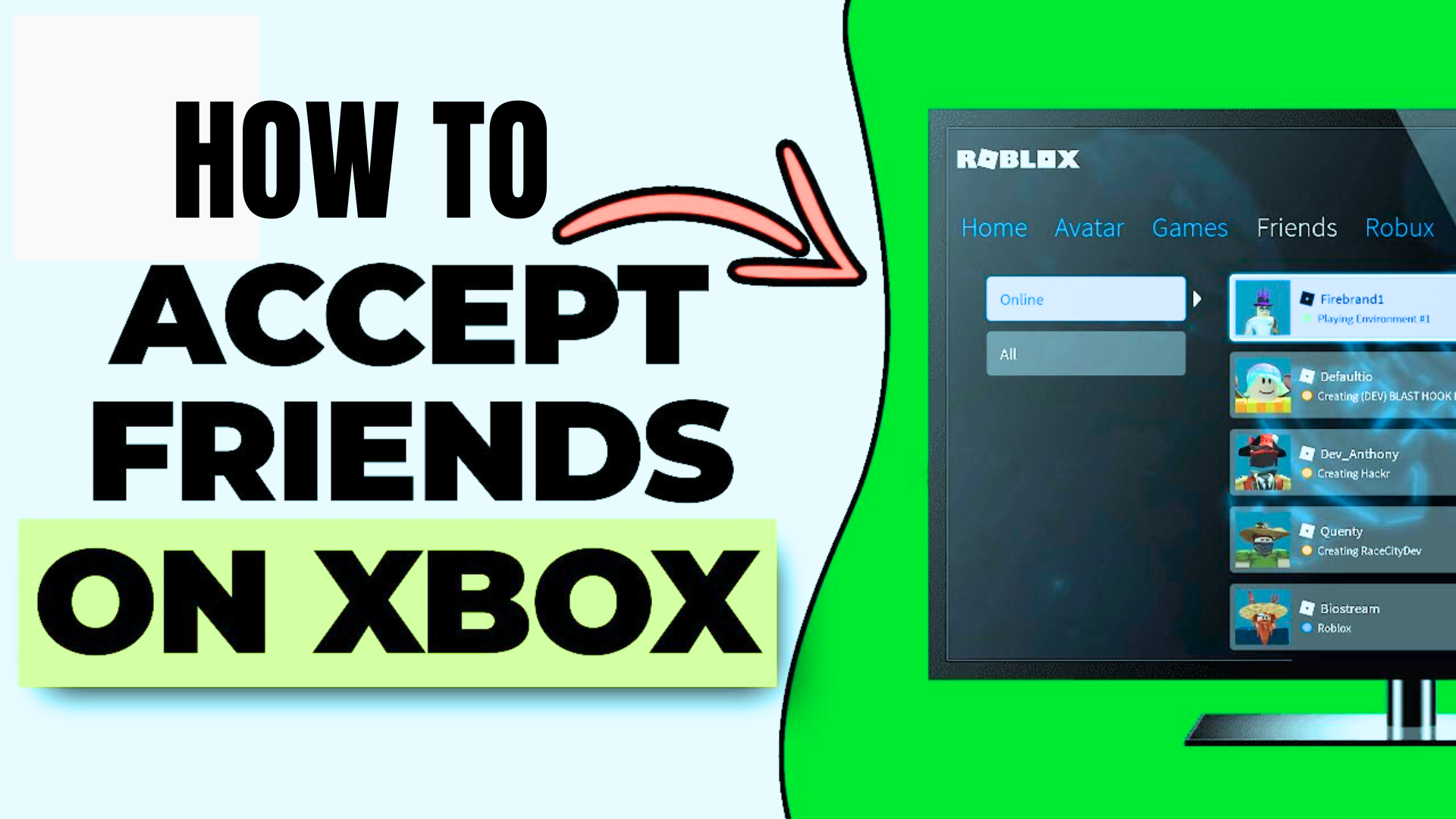Accepting friend requests on Xbox One Roblox is like opening a door to a bunch of cool benefits. It makes playing games with friends way easier because you can team up and have fun together. You won’t have to struggle to invite each other to games anymore – it becomes super simple. In this article, you’ll learn how to accept friend requests on Xbox One Roblox. Plus, how being friends helps you chat and coordinate more smoothly while playing.
You even get special access to private areas in some games, just for you and your friends. And when you all achieve something in the game, it’s like a shared victory, making the whole gaming experience more awesome. Basically, by accepting friend requests, you make gaming more social, fun, and connected within the Roblox world.
Roblox on Xbox One makes it easy to connect with friends and expand your gaming network. If you’ve received a friend request and are wondering how to accept it, follow this step-by-step guide to seamlessly connect with fellow players.
Step 1: Navigate To The Xbox Dashboard
Begin by navigating to the Xbox dashboard on your Xbox One console. This is the central hub where you can access various features and settings.
Step 2: Access The Roblox App
Locate and launch the Roblox app on your Xbox One. You can find it in the “My Games & Apps” section or on the dashboard, depending on your console’s organization.
Also Read: How To Take Apart an Xbox One Controller?
Step 3: Log Into Your Roblox Account
Before managing friend requests, ensure you are logged into your Roblox account on the Xbox One. If prompted, enter your Roblox username and password to access your account.
Step 4: Navigate To The Friends Tab
Within the Roblox app, locate the “Friends” tab. This is typically found in the main menu or navigation bar. Selecting this tab will lead you to the section where you can manage your friend requests.
Read More: How To Turn Off Xbox Controller On PC?
Step 5: View Pending Friend Requests
In the “Friends” section, look for an option related to friend requests. This may be labeled as “Pending Requests” or something similar. Click on this option to view a list of friend requests that you have received.
Step 6: Accept The Friend Request
Within the list of pending friend requests, locate the specific request you want to accept. Highlight the request, and you should see an option to accept it. Select the “Accept” option to confirm the connection.
Step 7: Confirm Acceptance
After selecting “Accept,” you may be prompted to confirm your decision. This step is usually a precautionary measure to avoid accidental acceptances. Confirm your choice to officially accept the friend request.
Read More: How to Delete Profiles on Xbox 360?
Step 8: Enjoy Connected Gaming
Congratulations! You have successfully accepted the friend request on Xbox One Roblox. You can now enjoy connected gaming experiences, join each other’s games, and communicate through the Xbox platform.
By following these steps on how to accept friend requests on Xbox One Roblox, you make gaming more social, fun, and connected within the Roblox world, fostering a vibrant gaming community.